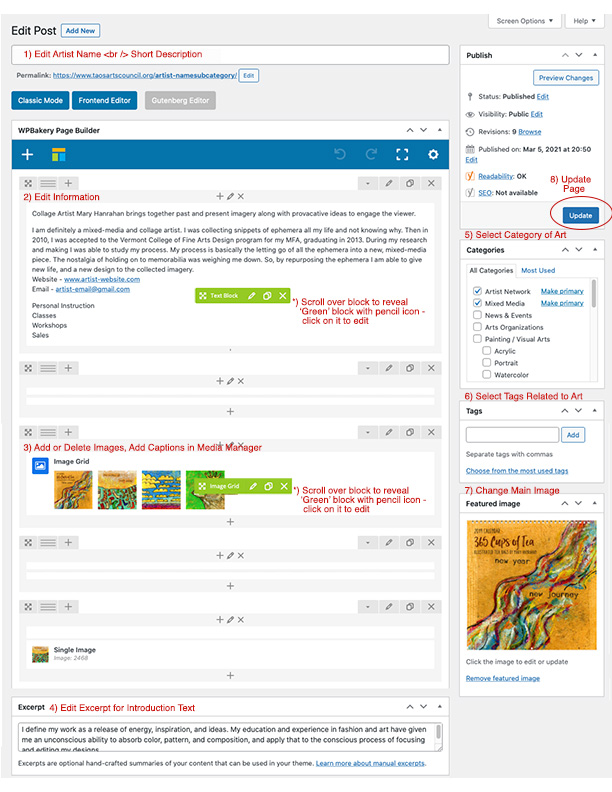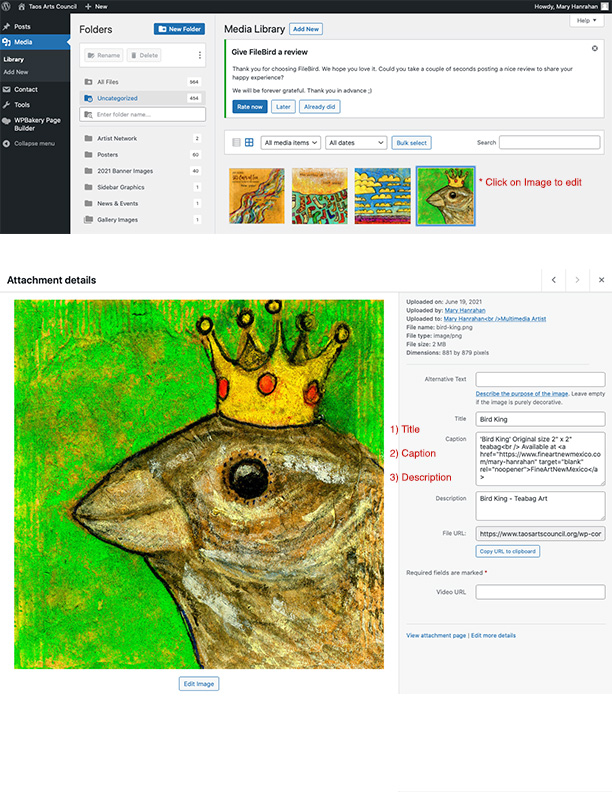Artist Editing Directions
View / Print this page as PDF
View / Print this page as PDF
a) Go to taosartscouncil.org
b) Go to Artists Network
c) Scroll Down to ‘Artist Network Login module’ in right sidebar
d) Login / Signin to your artist account – You are now logged in
d) Navigate to your artist page (after signing in)
e) Click on ‘Edit Post’ at top of page in black bar
- * You will see the ‘Edit Post’ on your profile page only when you are logged in with your user name and password.
- * This takes you to an administration page for editing
(Note: *The default editor should be ‘WP Bakery Builder’)
_________________________
Editing Post
There are three ‘blocks’ to edit in the Main Column.
Title
Description
Image Gallery
Title – Top of page
Artist Name or Artist Name<br />Sub title
(ex. John Smith<br />Oil Painter) Change as needed
Note: the html tag <br /> is needed for a single line break
Description – Middle of page
When you scroll over the text in the middle of the page,
you will see a green box with icons appear –
Click on the pencil icon to edit the text.
A popup window will appear with a WYSIWYG editor
Edit the text as needed.
Two Steps to Save Changes –
Click ‘Save’ to save the changes in the editor
Click ‘Update’ (in upper right column) to update the page on the website
Image Gallery – (below Description, titled ‘Image Grid’)
Scroll over the block titled Image Grid, click on pencil icon in green block.
A popup window will appear
Edit (Add / Delete) the images.
Click the gray block with the plus sign to upload and title new images.
It will take you to the media folder.
Click the ‘Upload’ in the media folder tab to drop and drag or select images.
Once the images have uploaded, you can add titles and information.
_____________________________
To Add Image Titles and Information
Go to Media Manager via the Image Gallery Block (pencil icon in green bar)
Click on the image you would like to add information to
On the right will be three fields, Title, Caption & Description.
Fill Out the three fields.
Title – Name of Art Piece
Description – Short Title, Shows on the smaller images as an overlay,
Three to six words is best (3-6).
Caption shows on the popup window underneath the images.
You can add as many words as wanted, including title, medium, size, price, etc…
_____________________________
Excerpt (Bottom of Main Column)
This text is the introduction text.
Edit and Save.
_____________________________
There are four blocks to edit in the Right Sidebar
Publish – Status – Update to Save / Update saves changes on artist page
Categories – Select categories that apply to art
Tags – Select Tags that apply to art (optional)
Featured Image – (Main Image) Click on image to go to Media Manager